
Digital photography is the process of making photographs with a digital device such as a camera or scanner and the workflow involved in producing and distributing output images.

Digital photography is the process of making photographs with a digital device such as a camera or scanner and the workflow involved in producing and distributing output images.
Look for a camera with these features.
You can get along without image editing software. In fact you can get along without a computer. Just put the flash memory card in an injet printer or take it to the local photo service and have the images printed. This is a slight improvement over the old days with film, in that you can review your pictures on the camera, make some adjustments to your shooting technique, and delete the duds.
You can get along, but you'll be really missing out. All your photos are processed by image editing software, whether you realize it or not. The software is inside your camera, and it makes decisions for you. Hopefully you have checked and set a few options in the camera to influence these decisions, such as how much contrast to apply, how much sharpening to apply, and the type of lighting to adjust for (white balance). Even so, the camera is still making the decisions for you, subject to these constraints, using rules that work well under average conditions.
Any image editing software can be used to make adjustments to jpeg files from a digital camera. The caveat is that you don't have access to the full bandwidth of data inside the camera. The camera stores images internally using 10, 12, or 14 bits per pixel. It applies it's own editing and outputs the results in 8 bit jpeg format. Jpeg compresses image data by combining adjacent pixels into blocks. This is usually not noticeable when the image is viewed at 100% size, provided that the jpeg quality parameter was set to high or maximum. Editing 8 bit data, though, sacrifices accuracy and dynamic range compared to editing at a higher bandwidth.
The solution is to set the camera to output raw data and use software capable of editing the raw data. Each camera manufacturer has its own proprietary raw format, and some of them provide editing software. I use Adobe Camera Raw, which comes with CS2 and later versions of Adobe Photoshop. It supports the raw format of just about every applicable digital camera on the market. As new cameras come out, Adobe updates Camera Raw and provides downloadable updates.
Editing raw format images lets you have control of all of the decisions the camera has been making. You can change anything not determined by the hardware. You can't refocus an out of focus shot or change the aperture or shutter speed or lighting under which the shot was made, but you can change everything else. So it doesn't really matter if the white balance, sharpness, contrast, etc. were set wrong on the camera. All that really matters is that the lens was well focused, the shutter speed was fast enough to freeze any movement that you want frozen, and the exposure was good enough to give a good distribution of luminance (brightness) between the minimum (underexposed) and maximum (overexposed) limits of the sensor. See shooting tips for more on this.
Know your camera, know the default settings and the settings currently in effect such as exposure mode and flash mode, make sure the battery is charged, and make sure there is plenty of space on the memory card. Otherwise, the next photogenic event you encounter will slip into the category of missed or badly photographed opportunities.
All of these options help maximize your latitude for adjustment in the digital darkroom.
Use the camera's display modes to analyze a shot right after you shoot it. Use this information to decide whether to reshoot and/or to make adjustments when you shoot again under similar conditions.
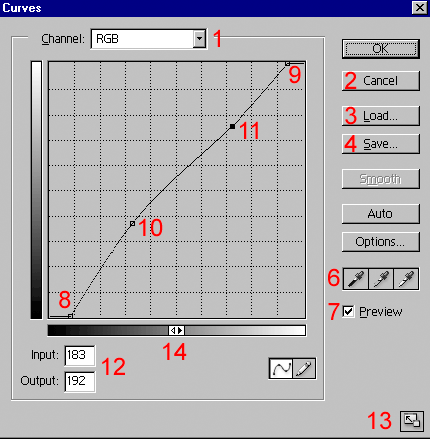
The curve tool is a draggable plot of luminosity values as they exist in the image (x axis) and values you want to change them to (y axis). It starts with a straight line (no change). Click on the line to add points (10, 11), which you can then move by dragging (or use your arrow keys for fine adjustments). The input and output values (12) show you exactly where you are on the curve. Ctrl-click a point to remove it. Remember that the steeper the curve is at any given portion, the more contrast you have in that part of the spectrum.
Alt-click inside the graph to toggle between a five-point and an eleven-point grid. The eleven-point grid is great for applying the Zone System.
Select RGB channel to adjust overall luminosity, or Red, Green, or Blue to adjust colors (1).
To undo changes you have just made without closing the curve window, Alt-click the cancel button (2)
.Use load (3) to use a previously saved curve, and save (4) to save the current curve.
To set the black point in the image, select the black eye dropper (6), then click on a point in the image you want to show up as completely black. This affects both the brightness and color balance of the image. Use the middle dropper to select a point you want to show up as neutral gray. Use the white dropper to select a point you want to be pure white.
Check preview (7) to see the effects of the current curve in the image while the curve window is open. Uncheck preview to see the image as it was before. Also watch the info window: When your mouse cursor is in the image and the curve dialog is open, it shows color values as x/y, where x is the original value and y is the value after applying the current curve.
To darken the shadows while increasing overall contrast, move the lower end point (8) to the right. You've gone to far when desired shadow detail begins to disappear. Color balance will be unaffected if you use the RGB channel (1). Same concept for (9), but move the upper end point left to brighten the highlights.
Click the window size control (13) to make the curve window larger or smaller.
If your curve plot goes from light to dark instead of dark to light, click 14 to reverse it.
| Icon | Key | Description | Remarks |
| M | Select areas by dragging. | Set feather value > 0 for fuzzy edges. If you already have a selection, deselect it using ctrl-D or click the add to, subtract from, or intersect with options to let your new selection modify that selection. |
|
 |
Rectangular marquee | ||
 |
Elliptical marquee | ||
 |
Single row marquee | ||
 |
Single column marquee | ||
 |
V | Move | Move selected area by dragging. Alt-move to copy selected area. Forms a new layer if destination is in a separate document. |
| L | Select irregularly shaped areas | ||
 |
Lasso | Drag mouse cursor to define selection. Release mouse button when complete. | |
 |
Polygonal Lasso | Move mouse cursor to successive points on the desired boundary. Each mouse click defines a point. Double-click when complete. | |
 |
Magnetic Lasso | Similar to Lasso but selection boundary snaps to edges of contrast contours detected by the system. | |
 |
W | Magic Wand | Selects all pixels in the image which are similar in color to a point you click on. How similar depends on the tolerance value you specify. Check the contiguous option to select similar pixels only in adjoining areas. |
 |
C | Crop | Drag out a rectangular area to which to crop the image. To change the cursor to cross-hairs, press CapsLock. Adjust the edges by dragging them. Then press Enter to perform the crop. If you first enter width, height, and resolution in the options panel, the cropped image will be constrained to these values. |
 |
K | Slice | Drag out rectangular areas to slice up the image. Use to create Web pages. Each slice gets saved to a separate image file. |
 |
Slice Select | Click a slice with this tool to select it. Then right-click and select Properties to set properties which will become part of your Web page. | |
 |
J | Healing Brush | |
 |
Patch | ||
 |
B | Brush | |
 |
Pencil | ||
 |
S | Clone Stamp | |
 |
Pattern Stamp | ||
 |
Y | History Brush | |
 |
Art History Brush | ||
 |
E | Eraser | |
 |
Background Eraser | ||
 |
Magic Eraser | ||
 |
G | Gradient | |
 |
Paint Bucket | ||
 |
R | Blur | |
 |
Sharpen | ||
 |
Smudge | ||
 |
O | Dodge | |
 |
Burn | ||
 |
Sponge | ||
 |
A | Path Selection | |
 |
Direct Selection | ||
 |
T | Horizontal Type | |
 |
Vertical Type | ||
 |
Horizontal Type Mask | ||
 |
Vertical Type Mask | ||
 |
P | Pen | |
 |
Freeform Pen | ||
 |
Add Anchor Point | ||
 |
Delete Anchor Point | ||
 |
Convert Point | ||
 |
U | Rectangle | |
 |
Rounded Rectangle | ||
 |
Ellipse | ||
 |
Polygon | ||
 |
Line | ||
 |
Custom Shape | ||
 |
N | Notes | |
 |
Audio Annotation | ||
 |
I | Eyedropper | |
 |
Color Sampler | ||
 |
Measure | ||
 |
H | Hand | |
 |
Z | Zoom | |
 |
Color | ||
 |
Q | Standard Mode | |
 |
Quick Mask Mode | ||
 |
F | Screen Mode | |
 |
ctrl- shift- M |
Jump to Image Ready |